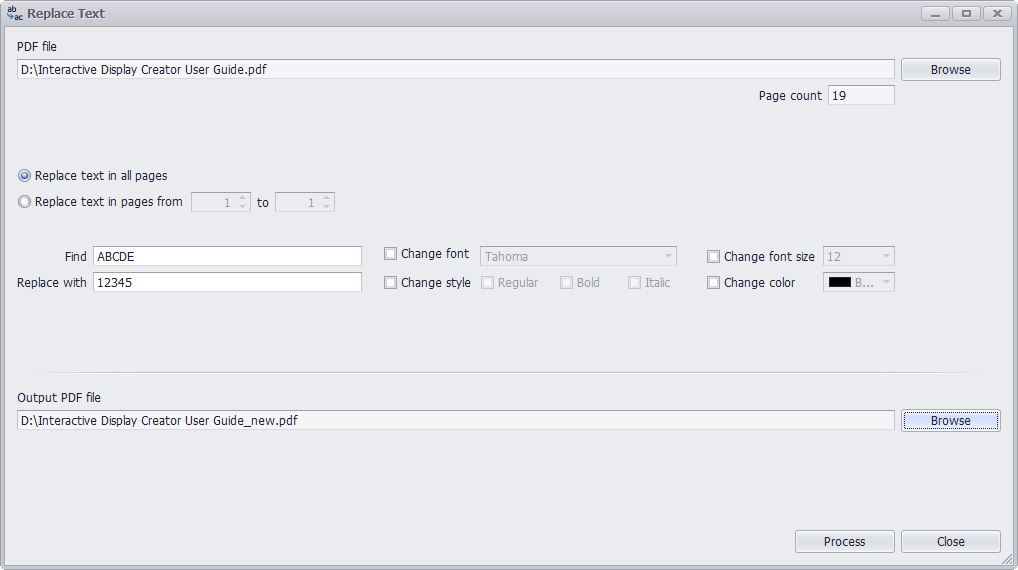
STEP 1
Run PDF Super Toolkit, click on Replace Text.
STEP 2
Click on Browse button at the top of the window to choose PDF file from your machine.
STEP 3
It gives 2 options to replace text in all pages or replace text in page ranges so use according to need. Type text to find and text to replace with. User can change font, font size, font style and foreground color of text to replace with.
STEP 4
Click on Browse button at the bottom of the window to select destination path to save output PDF file.
STEP 5
Click on Process button to replace text and save to output PDF file. A message Successfully replace text will be displayed after processing, press Yes to open the output PDF file with system default PDF viewer.