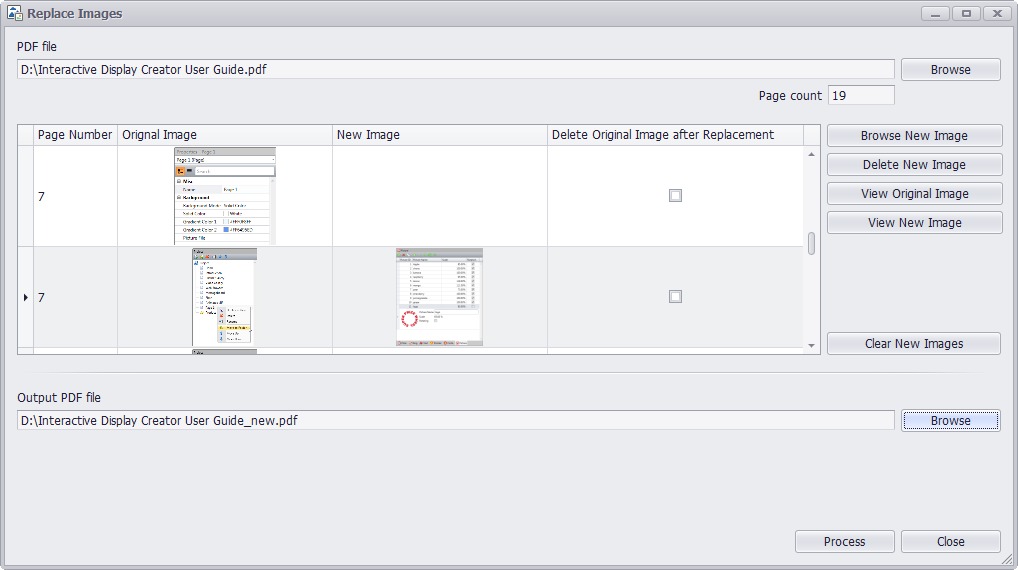
STEP 1
Run PDF Super Toolkit, click on Replace Images.
STEP 2
Click on Browse button at the top of the window to choose PDF file from your machine. All images in PDF file will be listed in Original Image column in the grid, user can double click an image to view it.
STEP 3
User can select a new image to replace listed image. Select an item first, then click on Browse New Image button to select a new image file, now the new image will be displayed in New Image column.
STEP 4
Click on Browse button at the bottom of the window to select destination path to save output PDF file.
STEP 5
Click on Process button to replace images and save to output PDF file. A message Successfully replace images will be displayed after processing, press Yes to open the output PDF file with system default PDF viewer.