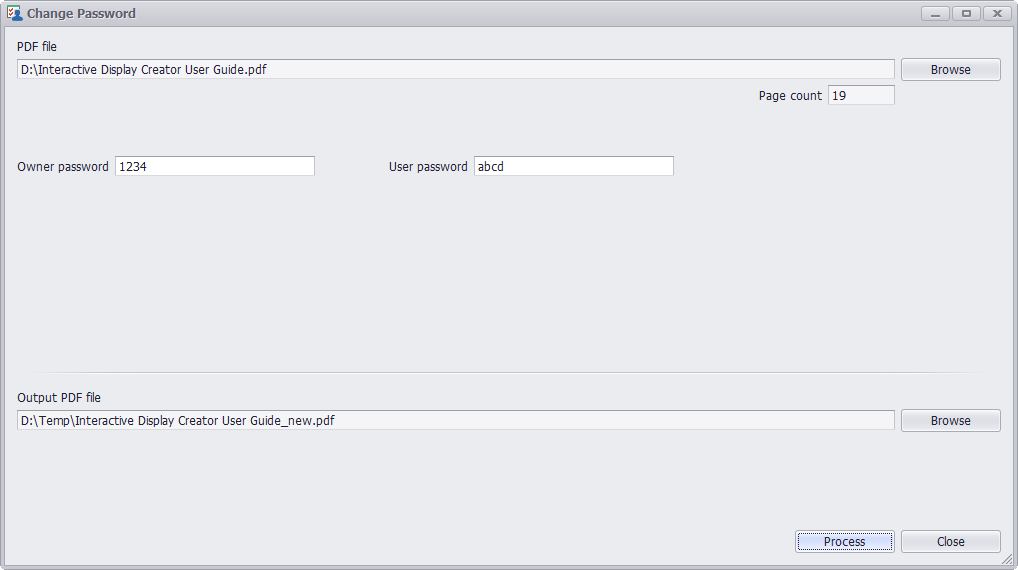
STEP 1
Run PDF Super Toolkit, click on Change Password.
STEP 2
Click on Browse button at the top of the window to choose PDF file from your machine. Owner password is required to change password. Owner password is sometimes called the "master" password or the "permissions" password, this password will be needed to change the document. User password is sometimes called the "open" password, it will allow the user to open the document but not to use the document in ways not permitted.
STEP 3
User can set new owner password and new user password, clear the password text will remove the password.
STEP 4
Click on Browse button at the bottom of the window to select destination path to save output PDF file.
STEP 5
Click on Process button to save modified document to output PDF file. A message Successfully change password will be displayed after processing, press Yes to open the output PDF file with system default PDF viewer.